NA ()
This function is a place marker used to indicate that
required information is Not Available.
It can be type directly in to a cell as =NA() or it can be
used as part of a calculation. When the =NA() is used, any calculations which
depend upon the cell will also show #NA. It is used to indicate that all the
data has not yet been entered in to the spreadsheet.
Best view in desktop mode.
|
A
|
B
|
C
|
D
|
|
|
1
|
Value
|
Test
|
||
|
2
|
10
|
11
|
=IF(ISBLANK(A2),NA(),A2+1)
|
|
|
3
|
#N/A
|
=IF(ISBLANK(A3),NA(),A3+1)
|
||
|
4
|
30
|
31
|
=IF(ISBLANK(A4),NA(),A4+1)
|
|
|
5
|
||||
|
6
|
Sales
|
|||
|
7
|
North
|
100
|
||
|
8
|
South
|
#N/A
|
=NA()
|
|
|
9
|
East
|
#N/A
|
=NA()
|
|
|
10
|
West
|
200
|
||
|
11
|
Total
|
#N/A
|
=SUM(B7:B10)
|
|
|
12
|
||||
Syntax
=NA()
Formatting
No special
formatting is needed.
Example
The
following table was used by a company to calculate the monthly Wage of an
employee.
The
Salary and Tax percentage are entered.
The
Tax is then deducted from the Salary to calculate the Wage.
Table
1 shows that when the Tax is not entered, the Wage is still calculated.
On
a large spreadsheet this may go unnoticed and the wrong Wage paid.
|
|
A
|
B
|
C
|
D
|
E
|
F
|
|
1
|
Table 1
|
|||||
|
2
|
Salary
|
Tax %
|
Pay
|
|||
|
3
|
Jennifer
|
1000
|
25%
|
750
|
=B3-B3*C3
|
|
|
4
|
Peter
|
1000
|
|
1000
|
=B4-B4*C4
|
|
|
5
|
Thor
|
1000
|
20%
|
800
|
=B5-B5*C5
|
|
|
6
|
||||||
|
7
|
||||||
|
8
|
Table 2
|
|||||
|
9
|
Salary
|
Tax %
|
Pay
|
|||
|
10
|
Jennifer
|
1000
|
25%
|
750
|
=B10-B10*C10
|
|
|
11
|
Peter
|
1000
|
#N/A
|
#N/A
|
=C10-C10*D10
|
|
|
12
|
Thor
|
1000
|
20%
|
800
|
=C10-C10*D10
|
|
|
13
|
Table 2
shows how the =NA() has been inserted in the unknown Tax to act as a
reminder that the TAX still needs to be entered.

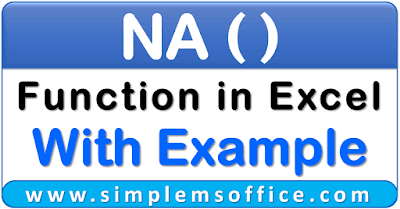






No comments:
Post a Comment