Step
1: Copy Python Script file in the raw data folder.
Step
3: Copy below code in Notepad:
set env=python.exe
Step
4: Save Notepad file
in “Source Folder” and give any name like “RunPython.bat”.
Now
you can run batch file and it will run python script.
Note:- If you want to edit batch file, then right click on it
and then click on “Edit” or you can open batch file in Notepad and after
editing you can save.
If you want to save batch file in other location then add below code:
‘This
command changes the folder location or you can say enters in the folder and
run script.
So
it will become:
cd "C:\Source
Folder\"
If you want to run script in different folders then add code multiple time for all folders like below:
cd "C:\Source
Folder\"
cd "C:\Source Folder 1\"
cd "C:\Source Folder 2\"
This
command will execute all scripts at a time and after completion batch file, it
will close automatically.
If you want to run script one by one folder wise
Then
add “pause” before every set of command like
below:
pause
pause
pause
pause
***** End *****

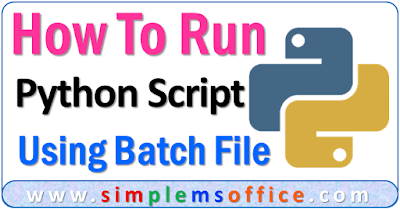
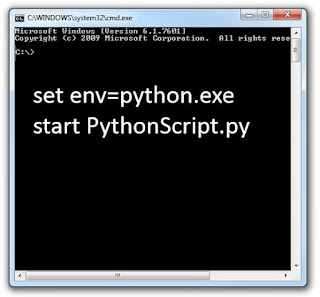







WOW !!!
ReplyDelete