Suppose you
want to download files from a single or multiple ftp directory to local folder,
then this code will help you. You can download all available files or
particular files from ftp folder.
FTP Server Address: 203.55.32.44
FTP Folder Location: "/HOME/Data_Files/" and "/HOME/Data_New/"
Local Folder Location:
C:\Source Folder\FTP Files\
Step 1: Open Excel and Press key Alt+F11.
It will open Microsoft Visual Basic for Applications Window.
Step 2: Go to Insert >> Module menu.
Step 3: Copy below code and paste in the code
window:
Sub Download_ftp_files()
'******************
Section 1 ******************
Dim fso, ofso,
MySite
Set fso =
CreateObject("Scripting.FileSystemObject")
Set ofso =
CreateObject("Scripting.FileSystemObject")
Application.ScreenUpdating = False
Application.DisplayAlerts = False
'******************
Section 2 ******************
'This
script is created to download files from FTP servers for CuteFTPPro window
application.
'Create FTEConnection
object
Set MySite =
CreateObject("CuteFTPPro.TEConnection")
'Connect
FTP Server
'It will
connect remote server host name, protocol, port, etc.
MySite.Host = "254.55.32.44"
MySite.Protocol = "FTPS_IMPLICIT"
MySite.Port = 990
MySite.Retries = 30
MySite.Delay = 30
MySite.MaxConnections = 1
MySite.TransferType = "AUTO"
MySite.DataChannel = "DEFAULT"
MySite.ClearCommandChannel = False
MySite.ClearDataConnection = False
MySite.AutoRename = "OFF"
'******************
Section 3 ******************
'Enter Username
and Password – Three different ways.
'1st
is below where it will pop-up to enter username and password manually.
UserName =
InputBox("Enter Your User Name:", "Input User Name")
MySite.Login =
UserName
UserPassword
= InputBox("Enter Your Password:", "Input Password")
MySite.Password =
UserPassword
MySite.SocksInfo = ""
MySite.ProxyInfo = ""
'Connecting
to Remote Server
MySite.Connect
'******************
Section 4 ******************
‘You can
skip this section if you don’t want to delete old files.
'Delete
data from Download Folder (C:\Source Folder\FTP Files\)
On Error Resume
Next
'If you
want to delete particular extension file like all text files:
Kill "C:\Source
Folder\FTP Files\*.txt"
'If you
want to delete files containing some text or keywords like "batch":
Kill
"C:\Source Folder\FTP Files\*batch*"
'If you
want to delete all files in the folder:
Kill
"C:\Source Folder\FTP Files\*.*"
On Error GoTo 0
'******************
Section 5 ******************
'It will
create folder if it is not exist
If
Len (Dir("C:\Source Folder\FTP Files\", vbDirectory)) =
0 Then
MkDir ("C:\Source
Folder\FTP Files\")
End
If
'******************
Section 6 ******************
'Downloading
all files from ftp location to Download Folder (C:\Source Folder\FTP Files\)
'You can
add multiple ftp location as below
Application.ScreenUpdating = False
MySite.DownloadAsync
"/HOME/Data_Files/", "C:\Source Folder\FTP Files\"
Application.ScreenUpdating = False
MySite.DownloadAsync
"/HOME/Data_New/", "C:\Source Folder\FTP Files\"
'******************
Section 7 ******************
'Pop-up
message to show completion of downloading.
Application.ScreenUpdating = True
MsgBox
("All Files Downloaded")
End Sub
Step 4: Go to File >> Save menu or press Ctrl+S.
Step 5: Go to File >> Close and Return to Microsoft
Excel menu or press Ctrl+Q.
How to Assign Shortcut key to VBA Macro?
Step 1: Go to Developer
>> Macros menu.
A new small window will open then click on "Option"
and another smaller window will open as in the screenshot.
Just press any key you want to create as shortcut key. For example, if you want
that macro should be run by pressing Ctrl+G, then press G and
click OK.
How to Assign Button to Macro?
Step 7: Go to Insert
>> Shapes menu and select any shape you want to
make it as Button and place anywhere in excel sheet.
Step 8: Right click on shape and click on "Assign Macro".
Step 9: A small window will open. Just select macro name and click OK.
Now if you will press Ctrl+G or click on button, macro will execute.
Step 8: Right click on shape and click on "Assign Macro".
Step 9: A small window will open. Just select macro name and click OK.
Now if you will press Ctrl+G or click on button, macro will execute.
Some Extra Codes will help in this VBA Project
2nd Way to Input UserName and
Passowrd instead of entering manually.
In
this way, you don’t need to input your username and password each and every
time. You can input these in the script.
It
will not give any pop-up to enter manually. Suppose username is "ftp_user"
and password is "ftp_password" then replace code in Section 3 as below:
UserName =
"ftp_user"
MySite.Login = UserName
UserPassword
= "ftp_password"
MySite.Password = UserPassword
3rd Way to Input UserName and
Passowrd instead of entering manually.
In
this way, you can input your username and password in any sheet and you can
hide that sheet for your convenience. You will not require to change username
and password in the script.
Suppose
you have entered your username and password in sheet1 or any other sheet. You
can rename sheet as per your choice. See screenshot below:
Replace
this code in Section 3
as below:
UserName =
Sheets("admin").Range("B1").Value
MySite.Login = UserName
UserPassword
= Sheets("admin").Range("B2").Value
MySite.Password = UserPassword
Create folder on today
date and download files in it.
If you want to download ftp files into today date folder, then
this code will create folder in a directory and it will download files in it. For
example, it will create date wise folder in “FTP Files” folder. Local Folder Location: C:\Source
Folder\FTP Files\
You
have to copy below two codes in their section.
Replace
this code in Section 5
as below:
If
Len (Dir("C:\Source Folder\FTP Files\" &
Format(Date, "yyyymmdd"), vbDirectory)) = 0 Then
MkDir ("C:\Source
Folder\FTP Files\" &
Format(Date, "yyyymmdd"))
End
If
Replace
this code in Section 6
as below:
MySite.DownloadAsync
"/HOME/Data_Files/" & "*",
"C:\Source Folder\FTP Files\"
& Format(Date, "yyyymmdd")
If you want to download files containing some
text or keywords.
Suppose
you want to download files from ftp location containing some text or keywords
like "batch". It will download all files containing
word “batch”.
Replace
this code in Section 6
as below:
MySite.DownloadAsync
"/HOME/Data_Files/" & "*batch*",
"C:\Source Folder\FTP Files\"
& Format(Date, "yyyymmdd")
You can
also use text or keyword from excel sheet, just like we did to input username
and password. Write keyword in cell B3 and place below codes:
Place
this code in Section 1
as below:
Keyword =
Sheets("admin").Range("B3").Value
Replace
this code in Section 6
as below:
MySite.DownloadAsync
"/HOME/Data_Files/" & "*"
& Keyword & "*", "C:\Source Folder\FTP
Files\" & Format(Date, "yyyymmdd")


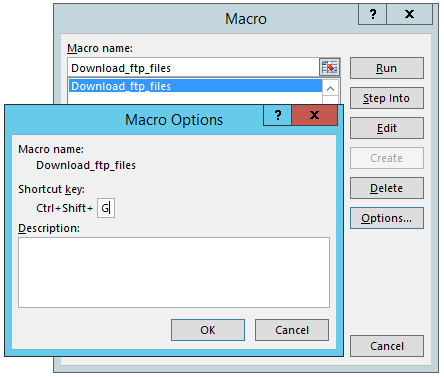
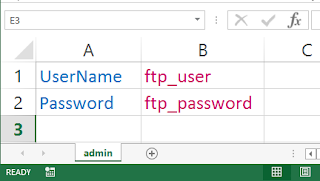







No comments:
Post a Comment