If you have
multiple files in a folder with different names and you want to open only some
of them, then this simple code will help you. All file names are mentioned in
excel sheet1.
You can also add
some working task in the vba code, so it will open file and save after
completing your action.
Folder Location: C:\Source
Folder\
File Names: one.xlsx, two.xlsx, three.xlsx etc.
And list of files mentioned below
in screen
According to vba code logic, it
will open file named one and three, because four is not available in folder.
Step 1: Open Excel and Press key Alt+F11.
It will open Microsoft Visual Basic for Applications Window.
Step 2: Go to Insert >> Module menu.
Step 3: Copy below code and paste in the code
window:
Private Sub Open_files()
'******************
Section 1 ******************
'define all
variables
Dim i As Integer
Dim directory
As String
Dim filename
as String
'define
location
directory
= "C:\Source Folder\"
'******************
Section 2 ******************
'loop
starts from here
'a is the
column name excel sheet 1. Mention all file name in this column
i = 1
For
i = i + 1 To Cells(Rows.Count, "a").End(xlUp).Row
'define filename
filename = Dir(directory & ThisWorkbook.Sheets(1).Rage("a"
& i).Value & ".xlsx")
'******************
Section 3 ******************
'this
condition will check if the file is available in folder location
If filename =
"" Then
Continue:
Else
Workbooks.Open (directory
& filename)
'you can also add your working task
vba code here, we will give an example.
End If
'loop ends
here and it will continue to last file name
Next i
End Sub
Add working task code in excel list.
Like
you want to open all mentioned file names and also wants to do some specific
task to each file, then only add your working task code in section 3.
Suppose
you want to hide C column in each file, and then save file it its location.
'******************
Section 3 ******************
'this
condition will check if the file is available in folder location
If filename =
"" Then
Continue:
Else
Workbooks.Open (directory
& filename)
'you can also add your working task
vba code here, we will give an example.
Columns("C:C").Select
Selection.EntireColumn.Hidden
= True
ActiveSheet.Range("a1").Select
ActiveWorkbook.Save
ActiveWorkbook.Close
End If
***** End
*****



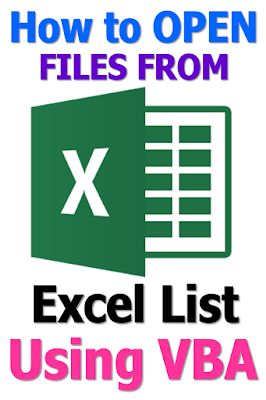






No comments:
Post a Comment